
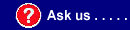


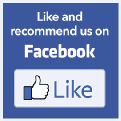

The Tennessee Real Estate Commission has contracted with PSI Services (PSI) to conduct the prelicensing examination program. PSI provides examinations through a network of computer examination centers in Tennessee. PSI works closely with the State to be certain that examinations meet Tennessee as well as national requirements in basic principles and examination development standards. The following are the Tennessee real estate licensing examinations offered by PSI Examination Services:
- Broker
- Affiliate Broker
- Timeshare Salesperson
- Acquisition Agent


Affiliate Broker Candidates
Affiliate broker candidates must complete the sixty (60) hour prelicensing course offered by the Career Institute as Real Estate Practices and Principles before they take the examination. Proof that the sixty (60) hour prelicensing course has been completed will be forwarded by the Career Institute electronically to PSI when the education is completed. You may not register for the examination until the school has provided that information to PSI. The personal information provided to PSI is obtained from the student at the time of the final examination and must match the students information when they create an account with PSI to register and schedule a date to date the exam.
The Career Institute will also provide you a certificate of completion and a transcript of your academic record. You must submit one or the other to the TREC with your application for licensure. Affiliate brokers licensed must have completed the 30-
Broker Candidates
To be eligible for the examination, broker candidates must have held an ACTIVE license that meets one of these criteria:
- Twenty-
four (24) months actively licensed, if licensed as an affiliate broker on or before May 12, 1988 - Thirty-
six (36) months actively licensed, if licensed as an affiliate broker after May 12, 1988 - Twenty-
four (24) months actively licensed, if the candidate has a baccalaureate degree with a major in real estate.
In addition to experience, broker candidates must have successfully completed one hundred twenty (120) classroom hours of approved real estate education, thirty (30) hours of which must be an "Office/Broker Management" course taken at a school approved by the Tennessee Real Estate Commission.
Commission approval is necessary before the broker candidate may make an examination appointment. The Career Institute provides the Broker candidates a TREC Broker Examination Application which must be completed and submitted to the Tennessee Real Estate Commission. After completing a review of education and experience documentation, the Tennessee Real Estate Commission will inform candidates of eligibility for examination. The approval process takes approximately four (4) weeks to complete. Candidates may make an examination reservation only after they have been approved to do so by the TREC.

PSI Examination Tutorial:
This Career Institute tutorial:
1. Gives the Career Institute student BASIC INFORMATION about the PSI testing computer.
2. Shows the Career Institute student the KEYS to use during the test.
3. Demonstrates how the Career Institute student can REVIEW the test.
4. Alerts the student that they can take a SAMPLE TEST prior to testing.
It is important to remember that the PSI examination computer will also have tutorial on it and the time the candidate spends on the tutorial WILL NOT count against their examination time.
The candidate can repeat the tutorial as many times as they like until they are ready to start the test.
The Keyboard:
The keyboard used for PSI's examinations is a standard QWERTY keyboard found on most desk top computers. However, only a few keys are actually used for the exam.

Yellow Answer Keys
There may be up to 8 yellow answer keys. The candidate uses only the yellow keys to answer the test items as follows:
• Yellow key marked 1 for response 1.
• Yellow key marked 2 for response 2.
• Yellow key marked 3 for response 3.
• Yellow key marked 4 for response 4.
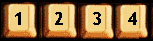
Candidates may change their selection as many times as they wish by clicking on a key corresponding to a different response.
Red HELP Key
The red HELP key provides a brief summary of each key's functions. The candidate can press HELP at any time.
Green ENTER Key
The green ENTER key enters your responses and moves you through the test.
You MUST press ENTER (or NEXT) to "record" your response.
IMPORTANT
THE CANDIDATE MUST NOT HOLD ENTER KEY DOWN. THEY MUST RELEASE IT IMMEDIATELY.
Holding the ENTER key down may cause the candidate to skip past an item unitentionally. The candidate will still be able to return to skipped questions, unless they end the exam or the time expires.
(Remember, even though the candidate has pressed ENTER, they may go back to the item and change their answer BUT they must press ENTER or NEXT again to record their new answer.)
If the candidate wants to "skip" a item and leave it unanswered, they can also press ENTER without selecting a response choice. The candidate will be moved to the next item.
Green NEXT Key
The green NEXT key functions like the green ENTER key.
Green BACK Key
The BACK key moves the candidate to the previous item. Every time they press BACK, the candidate will move backwards by one screen.
Blue MARK button
The blue MARK key allows the candidate to mark items for later view. To remove the MARK, the candidate must press the MARK key again. The system will not remove the MARK even if the candidate answers or changes their answer on the MARKED item.
Yellow ERASE Key
The yellow ERASE key clears (erases) any response the candidate has made for an item.
Green GOTO Key
The green GOTO key gives the candidate 4 options in which to view their exam.
• GOTO option 1: VIEW ALL
o VIEW ALL allows the candidate to see all of the items on the test, starting with item 1, one item at a time. This is the default setting for the exam.
• GOTO option 2: VIEW MARKed.
o VIEW MARKed allows the candidate to see only those items they have MARKed for view, starting with their first MARKed item.
o To remove the MARK, the candidate must press the MARK key again. The system will not remove the MARK even if the candidate answers or changes their answer on the MARKED item.
• GOTO option 3: VIEW UNANSWERED
o VIEW UNANSWERED allows the candidate to see only those items they have left unanswered, starting with the first unanswered item.
• GOTO option 4: VIEW SPECIFIC
o VIEW SPECIFIC allows the candidate to see any item they wish by entering the item number.
The current VIEW is displayed in the "status bar."
The candidate can change their answer or erase their answer while in any VIEW. If they are satisfied with their answer, they can press the ENTER key to record it. This causes the next item in that VIEW to be displayed.
Once the candidate has reached the end of that particular VIEW, they will receive a message asking them to choose another view or press ENTER. Pressing ENTER will automatically take them back to the default VIEW of VIEW ALL.
Green END Key
The green END key will end the candidate's exam after asking twice to confirm they wish to end their exam.
IMPORTANT
Once the candidate has confirmed that they would like to end the test, they CANNOT go back to change any of their answers.
The Examination Screen:
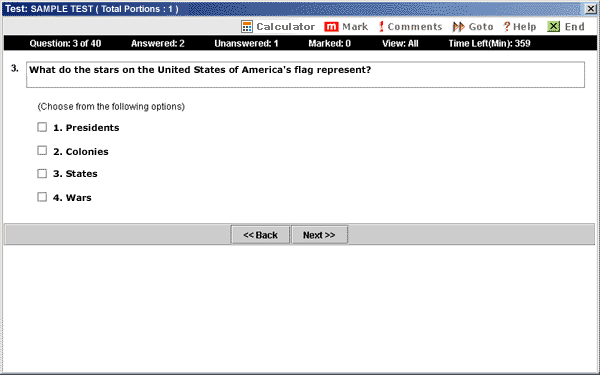
Function Buttons
The "function bar" at the top of the screen provides mouse-
On-
The on-
Note: The onscreen calculator is not available on all examinations. Be prepared to do math!!!
Also Important: You will not be allowed to take a programmable calculator in to the test room.
The Career Institute recommends that unless you already have one, that you purchase a inexpensive solar powered simple calculator with no programmable keys. Purchase it a few days before your scheduled exam so you are familiar with the functions. This way if for some reason the batteries fail, the lights in the room should operated the solar collector on the calculator.
Status Bar
The "status bar" at the top of the computer examination screen gives the status of the current test.
- "Q: 3 of 40" indicates you are on QUESTION number 3 out of a total of 40 items.
- "Ans" and "Unans" indicate you have ANSWERED 2 items, and there are 1 UNANSWERED items.
- "Marked" means you have MARKED 0 items that you may come back to review later.
- "View" indicates all items on the test are available to you for VIEWING. (see GOTO button.)
- "Time Left" indicates how many minutes the candidate has remaining on this part of the exam.

The Item
Each item appears on the screen ONE ITEM AT A TIME. The ITEM may display a graphic on the screen or may direct the candidate to reference material, such as a chart or diagram, provided by the proctor. Each Item has up to five possible alternatives.
The Alternatives
The candidate chooses the alternative they believe best answers the item by pressing the yellow ANSWER keys. The alternative they have selected will be highlighted and an asterisk (*) will appear beside their choice. The candidate must press the green ENTER key or the green NEXT key to record their answer.
The candidate may choose to not answer the item by not selecting an alternative and pressing the green ENTER key or the green NEXT key. This will move the candidate to the next item without recording a response. However, since there is no penalty for wrong answers, the candidate should answer every item by selecting what they think is the best response.
The candidate may change a response at any time during the exam, until the exam time expires or the candidate ends the exam.
Ending the Exam
To end the exam, the candidate must first push the green END key. The candidate is provided the opportunity to either return to the exam or END the exam.
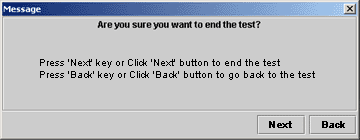
By pressing the green NEXT key, the candidate will end their exam.
IMPORTANT
Once the candidate ENDs the exam, they cannot go back and view the questions or change an answer
Sample Items
The Sample Items consist of 3 to 12 items which allow the candidate to get an idea how the actual examination works. The Sample Items are not scored and do not count toward the final examination result but are provided for the candidate to get familiar with the computer prior to starting the Scored Portions of the exam.

